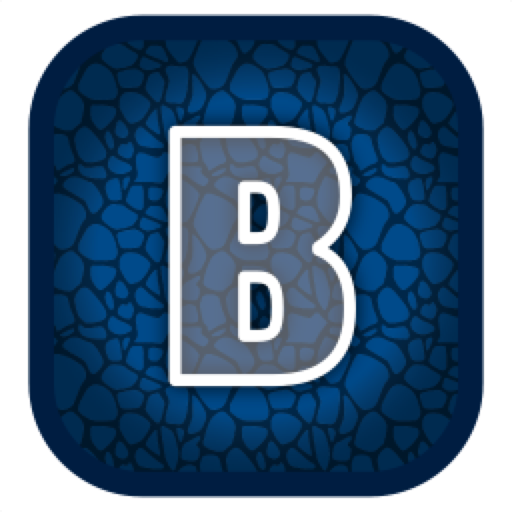Utilities are small programs that add to the overall functionality of a computer's OS. They do very specialized jobs that for some reason are not optimized or not included with the operating system . There are some that once I found them would never do without.
Although they are not in any particular order Alfred is my number 1 utility.
I think anyone who has used a Mac for any length of time will have at least heard of Alfred. It is a spotlight replacement on steroids that is at another level.

The free version is good but with the paid PowerPack add-on it adds a robust clipboard manager, snippet manager, adds services to finder and workflows to automate stuff.
I use Alfred to launch all my programs with the keyboard and rarely use the dock or launchpad. I've even hidden my dock on the left side out of the way. Alfred can do tons of other stuff as well like controlling iTunes integrating with my password manager and creating workflows similar to Automator but it's the first three items I use every day.
Built in Window management in macOS is lacking. OK It does come with some control over the window position but it's very basic. A full screen mode and side by side mode fortunately there are many third party apps available both paid and free. Here is a short list of ones I've tried. Better Snap Tool, Mosaic, Rectangle, Swish, Tiles and Magnet. Better Snap Tool, Rectangle, Tiles and Magnet are very similar. Mosaic provides a visual layout best for when using a mouse and Swish provides positioning primarily with the trackpad so which is better depends on personal preference and budget.
I use the macOS full screen multi desktop mode a lot, especially on my laptop, this allows for multiple full desktop screens for each app and with a 4 finger swipe or ⌘ tab I can easily switch between them.
On my iMac with a second monitor however I tend to use "Magnet" as my window manager of choice . It allows me to position multiple screens in a variety of positions with keyboard shortcuts to view many apps or windows all at once, no need to swipe between screens. On both the large and small screens I can use multiple desktops laid out with some full screens apps and some with multiple windows, the best of both worlds.

If using a lot of desktop utilities the macOS toolbar can get a little crowded. It usually is not an issue on large desktop screens but on the smaller laptops can be a pain in the a--.

Bartender fixes this problem by taking control of the Mac's top menu bar. It manages these icons by hiding them or by creating a second hidden bar to hold the less used app icons and can reveal them when requested. You set it up once then forget about it. Great little tool to manage clutter.
macOS is the master of drag and drop but with the full screen multiple desktops I've found the traditional method of dragging and dropping a bit difficult.
Enter Yoink, this little program gives me a place to drag my files to and holds them there. Then I can swipe, ⌘ Tab to different desktops, apps or windows or even open new finder window. Once I'm where I want to drop the file(s) I access the Yoinks place and continue to drag and drop the files.

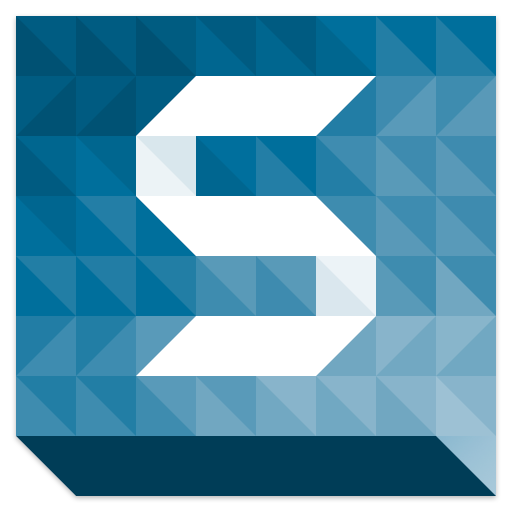
Hazel is workflows on steroids - Currently I use it just to automatically redirect my downloads to pre-arranged folders but it can do a lot more I just haven't taken the time to set it all up. In the future this will help keep my files a lot more organized

Heat is a killer of electronics. On my old MacBook Pro (mid 2010), still in use today, I noticed after I upgraded it was getting uncomfortably hot when sitting on my lap. Apple's build it fan control system does not react to heat rise as quickly as it should.
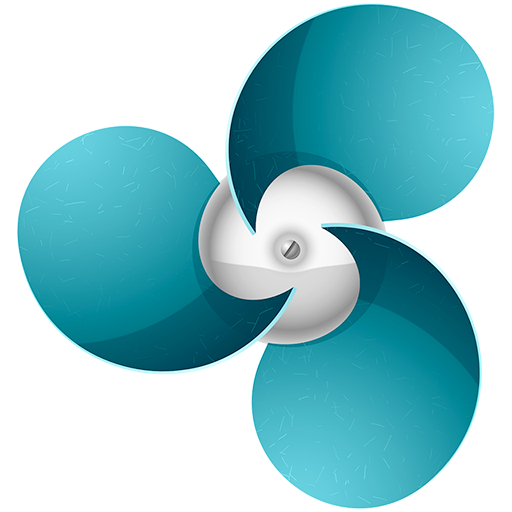
TGPro the the rescue. It allows full control of the fans and dictate the temperature to start the fans, how fast to run the fans, and how often to take the temperature readings. After installing on the MacBook Pro the hot problem was resolved. The program also displays temperature in the top menu bar.
I also install on my MacBook Air and keeps it cooler as well.
When I first switched from Windows to the Mac there was a number of things you could do directly with Windows that you just couldn't do with OS X. I found this very frustrating at first, then found Mac's included Automator utility.
It pretty much allowed me to do all the things Windows did but with a lot more customizing and can do more stuff. macOS upgrades have added more and more features and I've added other dedicated utilities over the years so I don't use Automator as much now. However I still have custom services and apps I custom built and still use and when I have to Automate something simple.

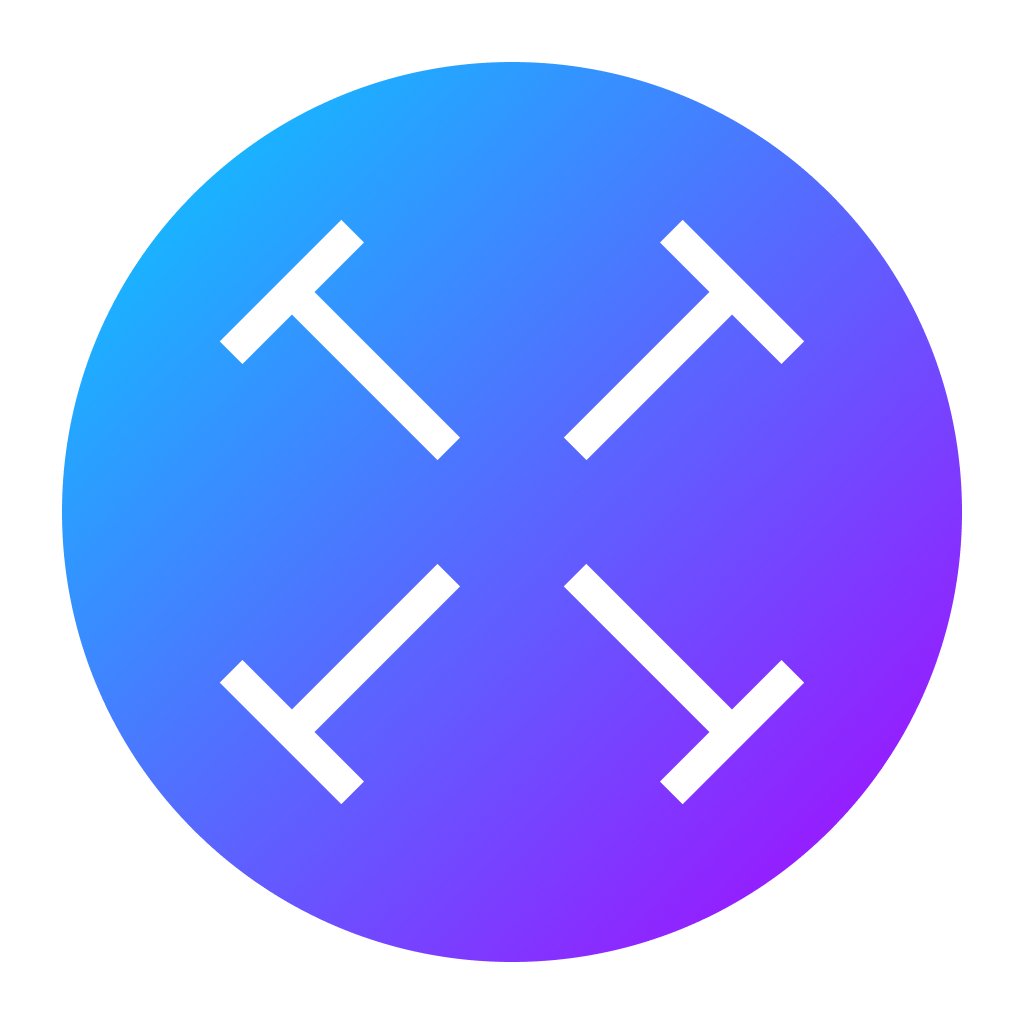
Have an image with text and want to have access to the text. This is a handy on the fly OCR will read the text in the image that you outline and performs OCR and places it in the clipboard.
Automatically switch from Light and Dark modes based on time of day. Also can control which programs change.
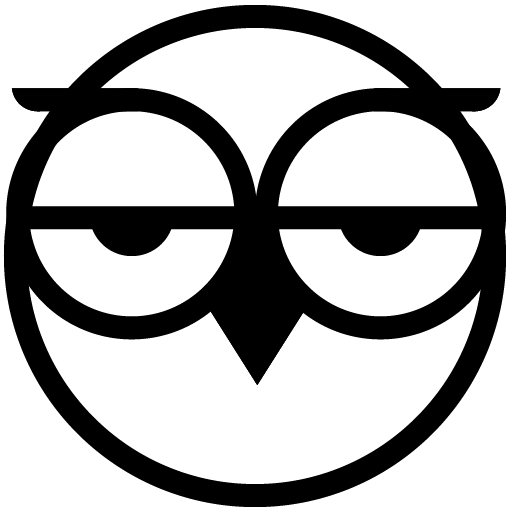
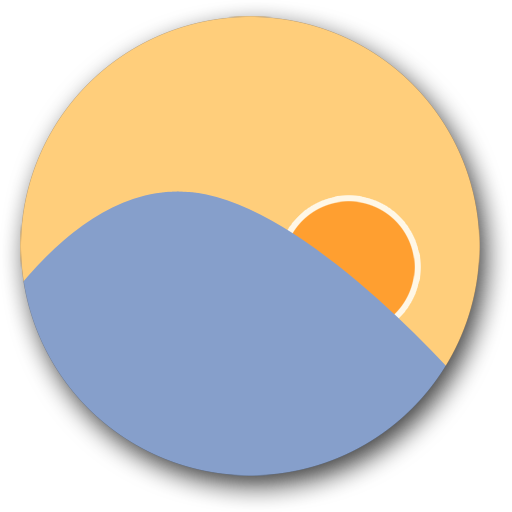
Modifies the screen colour based on time of day.
f.lux makes your computer screen look like the room you're in, all the time. When the sun sets, it makes your computer look like your indoor lights. In the morning, it makes things look like sunlight again.
Tell f.lux what kind of lighting you have, and where you live. Then forget about it. f.lux will do the rest, automatically.
If using multiple browsers like I do, this free utility lets you choose from the installed browsers which one to open a web site with.